How To Create A Facebook Catalogue Feed Using The SEO Spider In [Time It Takes To Crawl Your Site]
Euan Brock
Posted 8 October, 2020 by Euan Brock in PPC
How To Create A Facebook Catalogue Feed Using The SEO Spider In [Time It Takes To Crawl Your Site]
I recently ran into an issue with the WooCommerce connector to Facebook shopping/catalogue feed, where I couldn’t automatically update the feed.
This got me thinking about other ways I can upload a feed to Facebook catalogue and what is the best way to do that? The simplest solution appeared to be Google Sheets, which then posed the next question – how do I get all the information needed for a Facebook feed into a spreadsheet without visiting every page of a website and doing it manually? It was at this point I remembered I work for Screaming Frog 😊.
The first thing I needed to do was figure out what fields are required by Facebook to get a feed up and running. The only fields which are required are as follows:
- id
- title
- description
- availability
- condition
- price
- link
- image_link
- brand, mpn or gtin (include at least one)
To make things easy for those of you trying to recreate my steps, I have created a Google Sheet that you can make a copy of if you wish here –
https://docs.google.com/spreadsheets/d/1WG3a60oK0RVDZTN40QrlGu6dHIMktVTiabsGLI1NZW0/edit?usp=sharing
For the purposes of this blog, I have focussed on the minimum required fields but there are several other fields that may be relevant to you. For additional information see the Facebook guide here – https://developers.facebook.com/docs/marketing-api/catalog/reference/#da-commerce
Setting up the crawl
Now we have the template in place all we need to do is populate it with all the required information. This is where a licensed copy of the SEO Spider comes in, and in particular, one of the most powerful features custom extraction.
Through the use of this feature on the spider, we can take all the necessary data from the site for every product. There is an excellent custom extraction on the Screaming Frog site to help guide you through any issues.
I have run through an example here to show what the outcome may look like, although depending on how sites are set up there are likely to be different ways of extracting the data you need. There are some different examples of how you extract data using both Regex and XPath as well.
Once you have opened the spider to set up custom extraction, click ‘Config > Custom > Extraction’.

From there you need to pull all the elements you need, that won’t be pulled by default in a crawl such as price, availability, image and brand/mpn/gtin. In this case, I have used regex to extract the data I wanted.

The end result should be a crawl which has all the data from the various attributes you have extracted from the site for each of the products.

Now we need to export the crawl into an excel file and start refining the data to suit our needs. There are some columns that can be auto-filled for example condition is likely to be all ‘new’ so can easily be done. Then it is just a case of copy and pasting the various columns to match the Google spreadsheet headers. There are also a couple of columns that are likely to need some formatting – in particular the price, as this needs to include a 3 digit ISO code after the value, so a simple find and replace to remove any currency symbols and then using a =concat formula should get all your prices in the correct format.
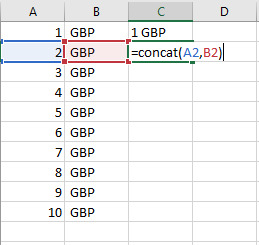
You can then do a check to ensure all the products that you want included are in the list. It might be you don’t need/want to promote products under £5 for example so you can filter those out etc.
Once you have been able to do that you can copy and paste that data straight into the Google Spreadsheet that you created earlier.
Uploading the feed to Facebook
All that is left to do is to upload the feed into your Catalogue Manager (or Catalog Manager depending on which side of the Pond you are). From Catalogue Manager if you go to Catalogue > Data Sources > Add Products.
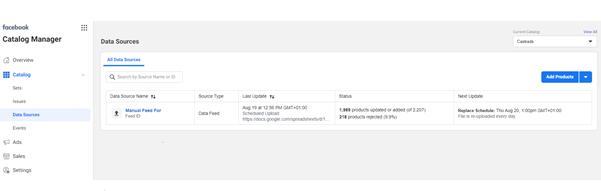
Now select ‘Use Bulk Upload’ then select ‘Google Sheets’.
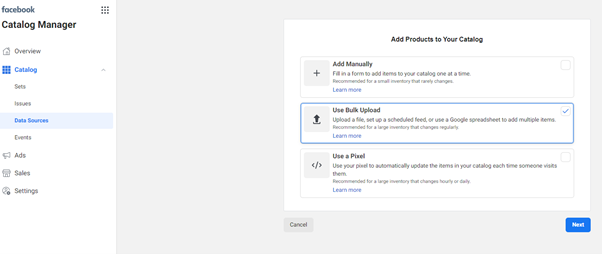
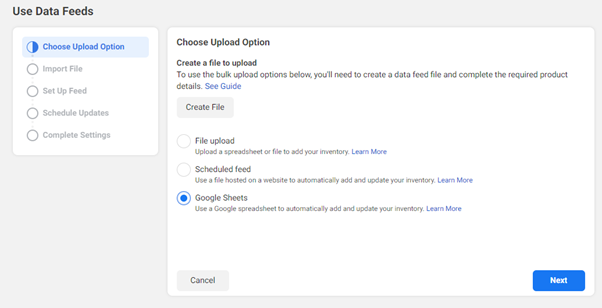
There is a step that you can skip as we have (hopefully) already created the Google sheet, ready to drop in the ‘Enter URL’ box.
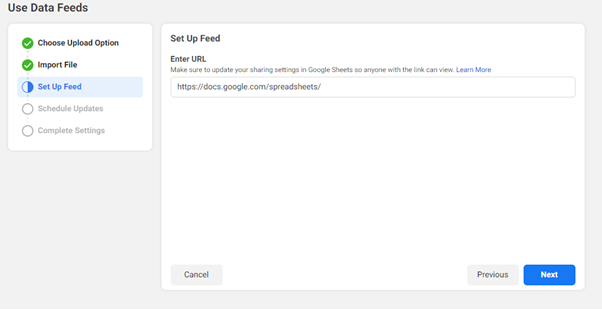
You can now select how regularly you want the sheet to be imported. This is likely dependant on how regularly your inventory changes over time.
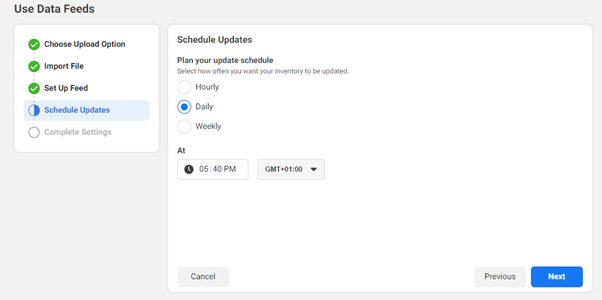
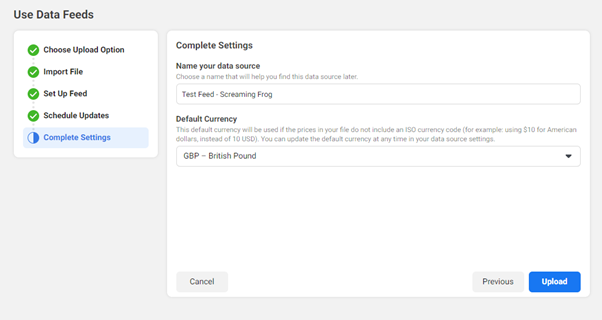
From there you should have the ability to use the products as you see fit, either through the shop page or tagging your posts with your products.
Hopefully this guide provides everything you need to be able to create a simple Facebook catalogue feed in a short space of time.
Happy cataloguing 😊







This is an AWESOME article! I am working on woocommerce for a few hobby sites and this guide is going to really help – the Google sheet is super useful – THANKYOU!
Useful post Thanks for sharing it that’s truly valuable knowledge about similar topic. Amazing. Have a more successful day. Amazing write-up always finds something interesting.
In your professional opinion, what could be better? a campaign on facebook ads or google adwords.
We are talking about a natural medicine center
Thanks
wow! Amazing Information sir. Thank you so much for sharing this type of valuable word.
Facebook’s new Product Catalog feature means big things for eCommerce companies. Essentially, the catalog is a file that is filled with all the products you want to advertise, where Facebook can pick the best option for each specific consumer based on their interests and behavior. It is really an remarkable piece of writing in favour of all the internet users, they will get advantage from this, I’m certain.