User Interface
Chris Jones
Posted 16 July, 2021 by Chris Jones in
User Interface
Theme
File > Settings > User Interface (Windows, Linux)
Screaming Frog SEO Spider > Settings > User Interface (macOS)
The SEO Spider has two themes, a Light mode and a Dark mode. This can be modified under:

Tabs
Tabs can re-ordered by dragging and dropping them into new positions with the mouse. This is applicable to the tabs in the lower window as well as the main window.

These can be hidden by right clicking on any tab and choosing ‘Close’, Close Others’ will hide all tabs but the selected one, and ‘Close All’ will hide all the tabs.

Tab visibility can be managed from the ⌄ menu to the right of the tabs.
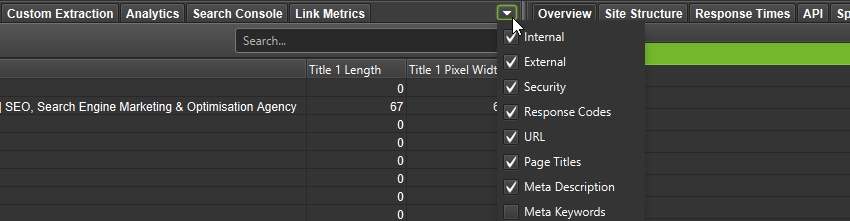
Tabs can be reset to their default visibility and position via ‘View > Reset Tabs’.

Columns
Columns can be repositioned by dragging and dropping them to a desired position.
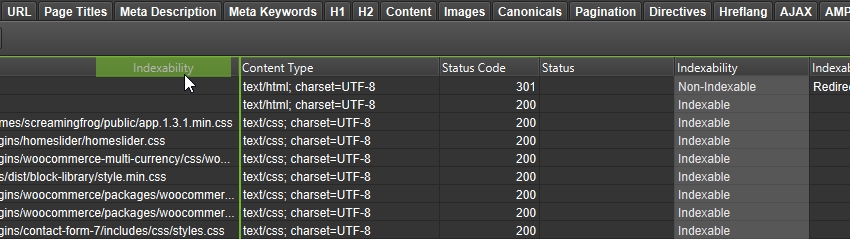
These can be hidden by using the + menu to the right of the column row in the main window.
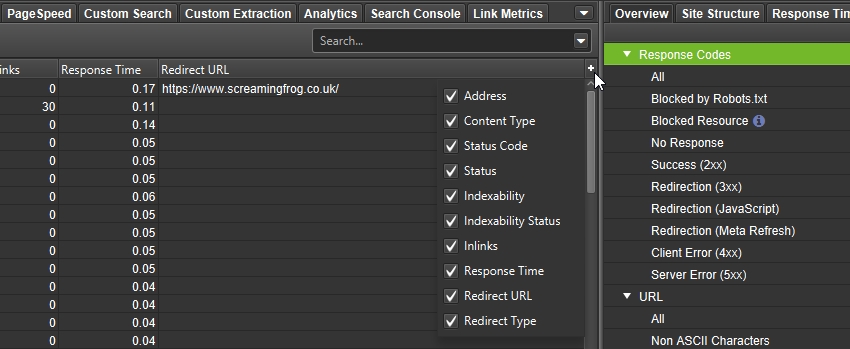
Columns can be reset to their default visibility and position via ‘View > Reset Columns for All Tables’.

Resize Panes
It’s possible to resize the right and lower windows by selecting the panes between them and dragging them to a preferred size.
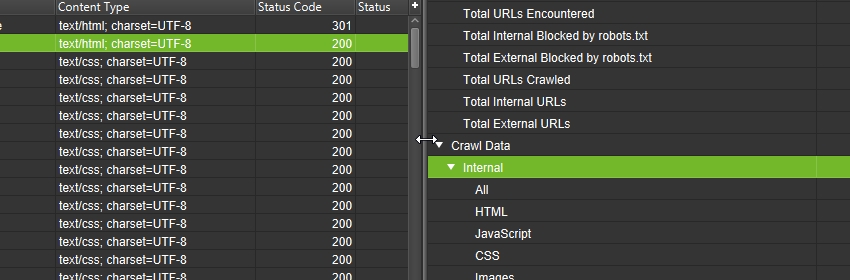
Focus Mode
View > Focus Mode
‘Focus mode’ automatically hides tabs that are not in use to help reduce clutter.

By default, regardless of configuration, all tabs are displayed in the UI.
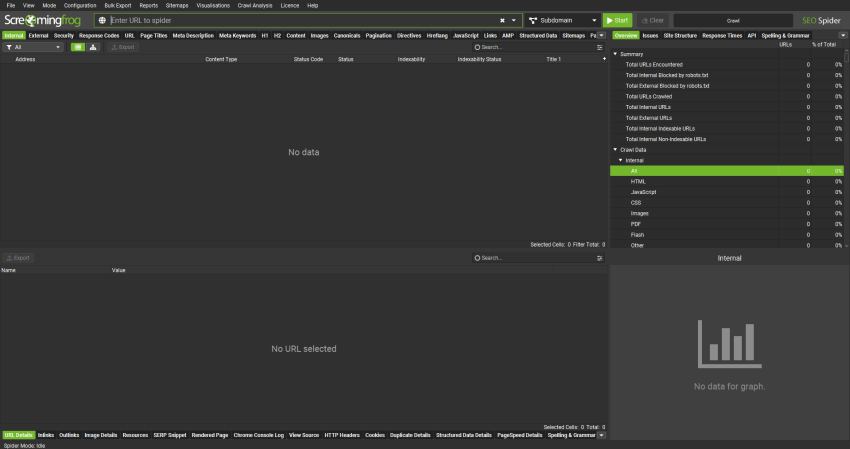
However, when ‘focus mode’ is enabled, only tabs that are required based upon the config will remain open. So tabs such as ‘Stuctured Data’, ‘Sitemaps’, or ‘Custom Extraction’ will be hidden if their respective configs are not enabled.
This reduces the number of main window tabs, and lower details tabs.
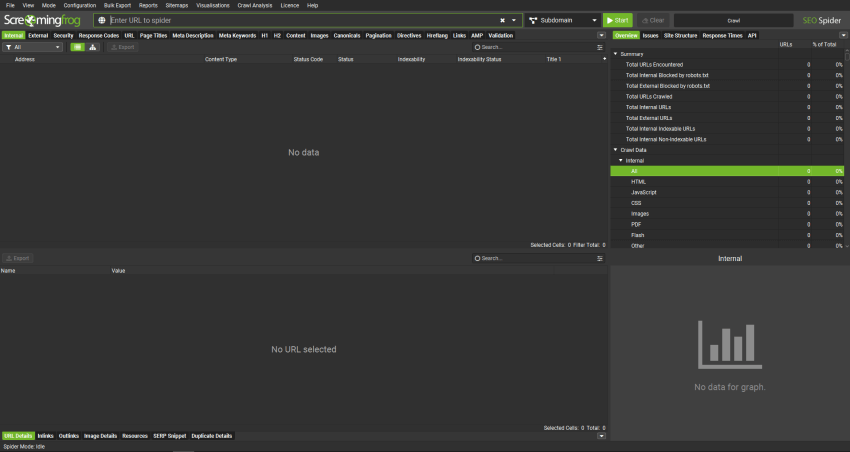
If a config is enabled for a hidden tab, then the tab will be automatically displayed again.





