Rendered page
Dan Sharp
Posted 12 December, 2016 by Dan Sharp in
Rendered page
You can view the rendered page the SEO Spider crawled in the ‘Rendered Page’ tab which populates when crawling in JavaScript rendering mode. This only populates the lower window pane when selecting URLs in the top window.
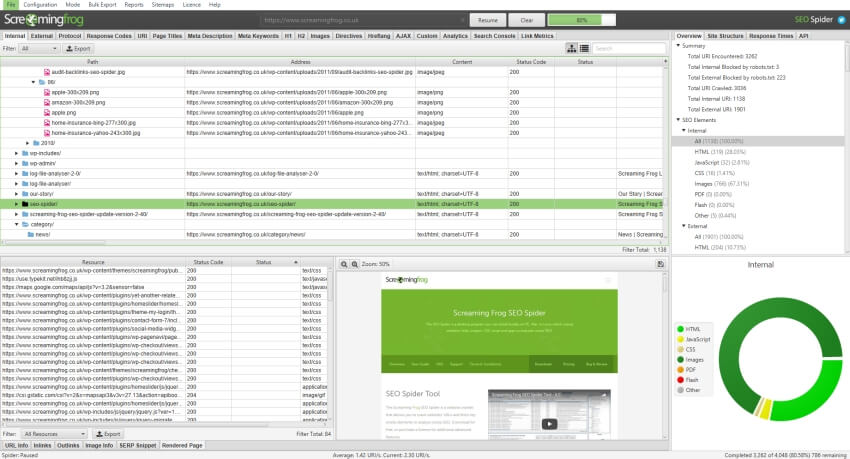
This feature is enabled by default when using JavaScript rendering functionality, and works alongside the configured user-agent, AJAX timeout and view port size.
In the left hand lower window, ‘blocked resources’ of the rendered page can also be viewed. The filter is set to ‘blocked resources’ by default, but this can also be changed to show ‘all resources’ used by the page.
The rendered screenshots are viewable within the ‘C:\Users\User Name\.ScreamingFrogSEOSpider\screenshots-XXXXXXXXXXXXXXX’ folder, and can be exported via the ‘bulk export > Screenshots’ top level menu, to save navigating, copying and pasting.
If you’re utilising JavaScript rendering mode, then please refer to our guide on How To Crawl JavaScript Websites.






